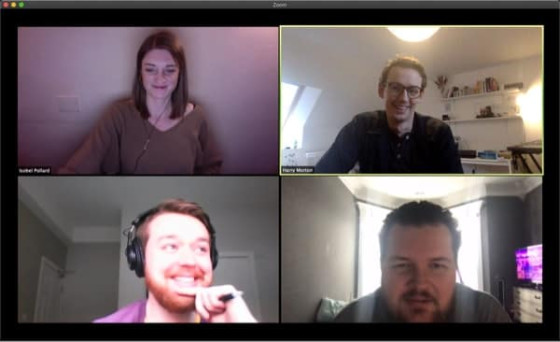How to Record a Podcast Remotely [2024]: Get it Right the First Time
Contents

It’s a great luxury as a host to be able to meet your guest, chat for a few minutes in person, sit down at the same table, and record the audio for your podcast together. Unfortunately, even at the best of times, this isn’t always practical.
Remote recording is now an essential skill that every podcaster should have in their toolkit.
But you may ask yourself, "How do I record a podcast episode remotely?"
What if you’ve never gone the remote route before? Or, you want to improve the quality of your remote recordings but aren’t sure how to do it?
In this article, we’re going to cover everything you need to know about how to record an interview that sounds great even when you can’t be in the same room as your guest or co-host.
We'll explore various methods and techniques, including how to use remote recording software for your podcast to ensure you are able to record high-quality remote recordings.
The idea of recording remote podcast interviews can seem daunting, especially if you haven’t done it before. But fear of the unknown shouldn’t stop you from producing high-quality audio.
Any good podcaster knows that the best quality audio usually comes from recording alongside your guest in the same room. However, that’s not always possible.
The good news is that many of your favorite podcasts include interviews that were done with the host and guest miles apart. With a few recording tools, techniques, and good editing, a well-recorded remote interview can be indistinguishable from one recorded in the flesh. Or, at the very least, good enough to make a professional-sounding show.
We will walk you through what works best for our clients to get consistently good-sounding podcast interviews that you can take into your next recording session.
When Recording Remotely Is the Only Option
We know that recording remotely isn't ideal. There's a reason why many podcasters love co-hosting and interviewing guests in a shared recording space such as a studio. Not only do you have access to the same equipment, but there's also less scope for technical difficulties. In-person interviews are also more effective at drawing out deeper conversations and keeping things flowing—which often garners the best content.
When it comes to the technical side of podcasting, face-to-face interviewing means you're not relying on internet connections, different environments, or equipment (and whether your guest knows how to use it.)
But, with all that in mind, there are some great reasons to record podcasts remotely:
Your guest cannot attend a local recording and is in a different country or location
Record long-distance and global guests for interviews
Easily record multiple people in different locations with minimal setup
Go beyond just audio and capture a video podcast from the remote call.
Remote Podcast Equipment Checklist
If you’re striving to create the most professional-sounding show possible, getting the right podcast equipment is essential. Your setup (and your guest’s) should strive to match your podcast goals. Ensure that your guest is made aware of these suggestions before recording time so they have a chance to prepare. Below is a list of basic equipment any podcaster and guest needs to record remotely:
1. Microphone
First, invest in a decent podcast microphone. The two main classes to choose between: Dynamic and Condenser Microphones.
Dynamic mics are ideal for most podcasters and especially their guests, as they don’t pick up a lot of background noise. The Samson Q2U is a great example.
Condenser mics are great at picking up sounds occurring in or near the microphone. If you or your guest is in a quiet recording studio, you can get high-end audio. However, in the wrong setting, such as an open room or noisy area, you could end up with really poor audio quality.
You may be tempted to use the built-in mic and speakers in your computer, but we say, DON'T DO IT!
"The trick is to strike the balance between quality and ease of use to be sure your guest's setup is idiot-proof. Nothing worse than spending an hour on a call trying to get complicated gear set up over a video call: "Okay, now hit menu. No, the button next to it. Okay, now go to the option on the left. No, the other left..."Harry Morton, Founder of Lower Street
For this reason, we typically recommend a simple USB mic. Some great, easy-to-use options are:
Audio Technica ATR2100
Samson Q2U
Audio Technica AT2005 USB
Rode Podcaster (a bit pricier)
Plug it in, and you're good to go. This isn't going to sound like it was done in a professional remote recording studio, but it sounds infinitely better than a laptop's built-in mic or a pair of AirPods.
The above mic options are all great for recording using a platform like Squadcast or one of the other platforms listed above.
Pro tip: DO NOT get a Blue Yeti mic. These are often recommended, but they're much harder to get good results with.
It's also important to remember that, no matter the quality of the equipment, using proper microphone techniques will also impact the sound quality.
2. Pop Filter
The pop filter is an inexpensive piece of equipment that is amazing for your audio. It prevents the bursts of air known as “plosives” or “pops” from hitting the mic as you speak. Plosives are those explosive sounds you hear when you say words with “p” or “b” in them.
3. Headphones
Headphones are important because they stop your mic from picking up feedback during the session. Also, you become more aware of the sound you’re laying down (especially if you’re using over-the-ear, noise-canceling headphones), which provides another level of audio control.
Pro tip: Make sure whichever mic or recorder you choose comes with a stand. You don't want your guest holding their mic in their hands!
How to Record a Podcast With Remote Guests

The Best Remote Podcast Recording Software
Since podcasts are mostly an audio experience, capturing the best audio possible is very important. However, choosing the right recording app for your remote recording depends on your needs. You need to consider whether you want to record audio and video or just audio.
"When recording over the internet, even the best software for remote podcasts isn’t perfect, and you may have to make some trade-offs. Keep your goals and your recording process in mind while looking over these options to see which one could be your best fit."
Harry Morton, founder of Lower Street
Riverside
Riverside is our recording software of choice. The platform is simple and intuitive, the quality is excellent, and you even have the option to record both high-quality video and audio.
You and your guests will need to use Chrome to connect for now, though Riverside will soon release a mobile app, making it even easier for you and your guests to capture your podcast wherever you are in the world.
The quality of Riverside's recordings is very good as it captures each participant locally. This means it isn’t compressing your audio like Skype or Zoom, but recording and saving at source at full quality and then uploading the final audio file after the call recording in WAV or MP3 format (we recommend WAV).
One thing we particularly like about Riverside is the management of backups. If your guest's wifi connection drops or they leave before you've finished, the platform makes it easy to recover any lost audio or video files, and the support team is fantastic and super responsive. Highly recommended.
Squadcast
Squadcast is another piece of software that can record remotely with ease, and while it doesn't record video (yet—but the feature is coming), you can see your guest on screen while you record the call. When you can’t sit face-to-face at the same table, being able to see one another on a remote recording platform is the next best thing.
You can see facial expressions and make a much more human connection than a simple voice call.
Squadcast makes things very simple for your guests. You simply send them a link, and they can connect to the call right in their Chrome browser.
Cleanfeed
This browser-based suite is used by some heavy hitters, including the BBC. It does compress the audio a bit, but it’s not something that the average listener will ever be able to differentiate in this case, especially using computer speakers and consumer headphones.
On a set of studio monitors with a trained ear, sure, you can hear a difference… but the trade-off is a much more reliable experience that’s still very easy for your guest to use.
The interface is simple—which is a plus since guests aren’t always the most tech-savvy. It has some foolproof features, too. For example, if your guest loses their connection or experiences a crash, you won’t lose anything.
One drawback to Cleanfeed is a lack of video, but if this isn’t a big deal for you (and it isn’t for the BBC, apparently!), then it’s a great way to go.
Zencastr
Zencastr is one option, but it’s not the best option in my experience. It’s better than trying to wrangle something together on Skype, but we’ve had issues in the past where clients have lost their recordings, so it’s not the most reliable.
There have also been issues in the past with ‘audio drift,’ where two or more files don’t sync up properly in post. This isn’t an issue for any audio editor worth their salt, but if you’re editing your own show and want things to be as efficient as possible, it can be a pain. Zencastr reports they are reducing this or fixing it entirely, but it’s hard to recommend it over other choices.
If you’re using Zencastr, we recommend also having a backup recording (this is a good idea regardless).
Ringr
Ringr is a decent tool to have in your back pocket, but once again, it suffers some serious issues. The key feature here is that it allows you to record phone calls, which is very bad for audio quality, but sometimes that’s the best you can get out of a guest who doesn’t want to use (or doesn’t have access to) a computer or the internet.
There’s not a ton you can do to take super-compressed audio recordings from a phone and make them sound great, but a good editor will be able to touch it up a little bit, and if the host is well recorded, you can often get away with it for shorter segments.
Ringr is a great solution for anyone who is trying to figure out how to record interviews over the phone, but if using a phone isn’t at the top of your list, there are better solutions to try first.
Further reading: Podcast Software Roundup: Top Tools for Recording & Editing
What About Video Conferencing Software Like Zoom?
Although Skype and Zoom are amazing video conferencing tools, they're not great for recording. Here's why they didn't make it onto our top remote podcast solutions:
Audio is not reliably high quality: Although they both save audio as m4as, often the result still sounds like it's recorded over Skype, which isn't great for the listener experience.
Skype and Zoom compress your audio: As soon as you have finished, the final track is compressed into a mixed-down mp4 file (basically one single audio lump). This means that the sound for individual speakers is not supplied as separate audio tracks, making it hard to make adjustments during the podcast editing phase.
Inconsistent audio quality: You can have the best internet connection known to the digital world, and you'll still have segments in your audio track that sound "tinny" or distorted.
Lost Files means lost audio: The audio files are converted and saved only after your meeting has finished. Compared to other software, this makes accidentally losing files a real risk.
Pro tip: The best route is to use software that’s designed for remote podcasting and has relevant features such as separate, local audio track archiving.
Admittedly, Skype and Zoom were great back in the day to avoid long-distance fees and to keep in touch with family, but they were never meant for podcasting. If you have to do your podcast via Skype, it’s still possible to end up with acceptable (ish) quality, but it requires a little more effort on your guest’s behalf and ensuring you have a reliable internet connection on both ends. This can create extra work for some guests, but most will be happy to contribute to a much better podcast production.
Use Zoom as a Visual Prompt and Not as Your Sole Audio Recording Device
The one way you can record a remote conversation via Skype and get professional results is if both parties record audio as direct feeds on their end. Then, you can take both audio feeds and edit them together, so you’re hearing the sound directly from each party’s microphone rather than the audio directly transmitted over Skype.

The Zoom H1n
So, for example, your guest can use a Zoom H1n for recording their own audio while on the Zoom call with you, and meanwhile, Zoom lets you record yourself using your regular setup. Your guest can send you their H1n audio track, and it can be stitched together with your audio in post-production.
This is like a cheap version of what's known in the industry as a tape sync or double-ender recording. Something we'll explain later on.
In this case, Skype is used solely to hear one another while recording the podcast, but the Skype audio is not the audio that gets released. If you’re going to have your guest record their audio, however, there are more streamlined ways to go about this.
The aforementioned example is only good if your guest insists on using Skype, but ideally, you’ll go with one of the following solutions because they work a lot better when you’re trying to figure out how to capture from two different locations. And the bonus is they’re still super simple for your guest to use.
How the Pro Podcasters Use Zoom for Podcast Recording
Okay, I said don't use Zoom to record, but actually, there is one way that it can work that gets really great results.
After all, everyone is comfortable with the platform, so if you don't want to overcomplicate the setup for your guests, this could be the option for you.

A simple yet fairly effective method is to have your guest record themselves using the Voice Memo app on their phone. Most modern smartphones (certainly iPhones) have super high-quality mics built in—much better than, say, your laptop mic.
So, you connect to your guest using Zoom, get them to open up their Voice Memo app, hit record, and then hold the phone up and speak into it like a mic. Then, once you're done, have them email you the file. You can even record via Zoom as a backup, just in case.
Super important to keep in mind, though—the guest must be wearing headphones connected to the Zoom call so that their phone picks up their voice only.
You'd be amazed by how many top-notch shows have been recorded this way during lockdown, so consider giving it a try.
Best Practices for Remote Recording With Your Guest
These are some best practices that will have the biggest impact on the quality of your guest’s recording. Ensure that your guest is made aware of these suggestions before it’s time to record so they have a chance to prepare.

Your Guest Needs to Wear Headphones
Without headphones, your recording will have problems with feedback since their microphone will also be picking up your voice from their speakers. Headphones help them focus and zero in on the conversation.
If your guest doesn’t have a professional mic, then a pair of headphones with a built-in mic (like Apple Earbuds) will still pick up the audio much better than a mic built into their laptop.
Encourage Your Guest to Record in an Ideal Location
Your guest should be in a quiet place that doesn’t echo. If they’re at home, a bedroom works great. There’s a lot of soft furniture, blankets, and pillows to soak up the audio reflections. A hotel room also works great for this same reason.
On the other hand, an empty basement is not ideal because the open space will be much more prone to echoing. A meeting room at a hotel or a glass-walled boardroom are poor choices for the same reason.
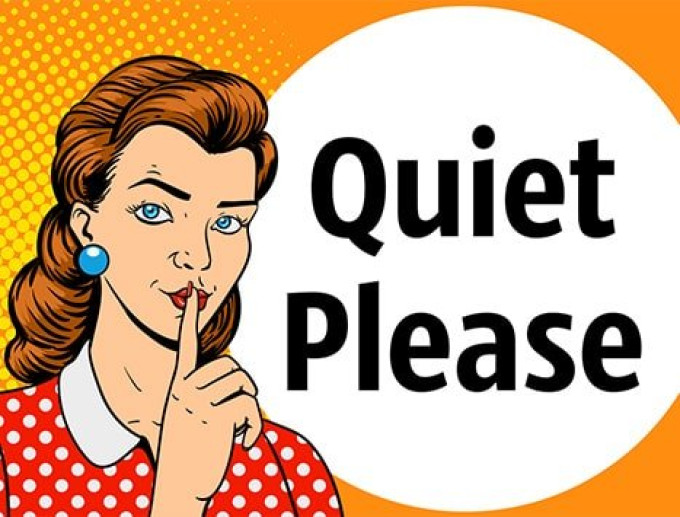
Eliminate Background Noises
If your guest has a fan on in the background, an air conditioner, or if they’re chewing food, this will all get picked up by the microphone and will be a huge distraction to your listeners. It will cause many people to stop listening on the spot.
You should also prep your guest about closing browser tabs and apps ahead of time to avoid any unexpected notifications (but headphones help with this, too). Remind them to put their phone on silent if they don’t mind. Let them know that any humming sounds, tapping on their desk, or even breathing loudly into the mic will all get picked up.
Remind them to speak clearly into the microphone before you get started and during the interview as needed. You can always edit that part out (more on that in our How to Edit a Podcast guide here), and it’s worth the brief interruption to record high-quality audio for a better-finished product.
The Conventional Wisdom is Wrong
The conventional wisdom that the best way to record a podcast interview is in person is wrong. With the advancements in technology, remote podcast recording has become just as effective and sometimes even more convenient.
In the past, the belief was that being in the same room as your co-host or guest would result in better chemistry and a more engaging conversation. However, with the use of high-quality microphones, reliable internet connections, and professional podcast editing software like Riverside, remote recording can now deliver the same level of quality.
It opens up opportunities to reach a wider variety of guests and co-hosts who may not be in the same location. It also allows for more flexibility in scheduling, as there is no need to coordinate everyone being in the same place at the same time. Additionally, recording remotely reduces the need for travel and can result in cost savings.
As technology continues to improve, the conventional wisdom about podcast recording is rapidly changing. Location is no longer a deal breaker when it comes to making a great podcast.
Another Way to Record a Podcast Is the Double-Ender (Also Known as a Tape-Sync or Simulrec)
For VIP guests that you can’t travel to, another option if you have the budget is to find an audio engineer who is local to them and can meet up with them to record the conversation on their end. You simply connect to the guest on the phone or Skype and then capture your end at high quality, with the remote engineer doing the same at the guest’s location.
It’s the technique used by all the major podcast networks. If you’ve ever listened to This American Life, the BBC or Gimlet and wondered how they got an Alaskan fisherman or some other remote character into their NYC studios, they almost certainly didn’t. A local reporter would have gone out and recorded a tape-sync.
Harry Morton, founder of Lower Street
This is likely less costly than traveling yourself, but a talented engineer isn’t going to be too cheap (industry rates are typically $150-200 plus travel). You still miss out on the face-to-face element, but it’s a good middle ground if you want that professional sound.
Last Words on How to Record a High-Quality Podcast
Your best bet is always to record locally with your guests in person. (Yes, I'm repeating myself.) When that isn’t possible, for example, if your guest is in another country, it becomes a matter of balancing convenience and getting something good enough, with the extra effort it takes from both parties to achieve something closer to perfect.
It’s never a great idea to rely on one single method of capturing your conversation, either. It’s good to have a backup, just in case, even if it never ends up getting used or if it’s only used to fill in the blanks here and there. Your audio engineer will thank you.
But if you record your podcast remotely, hopefully, this guide will help you find the option that’s best for you. In most cases, we recommend software like Squadcast or Cleanfeed.
We would love to chat with you about putting together a solution that will best fit your needs. We can also help you start a podcast, grow your audience or promote your podcast, figure out the right monetization strategy, and even land better guests.
While you’re at it, be sure to download our free Podcast Masterclass. It’s chockful of actionable tips for starting and growing a podcast. Happy podcasting (whether that’s in person or remotely).
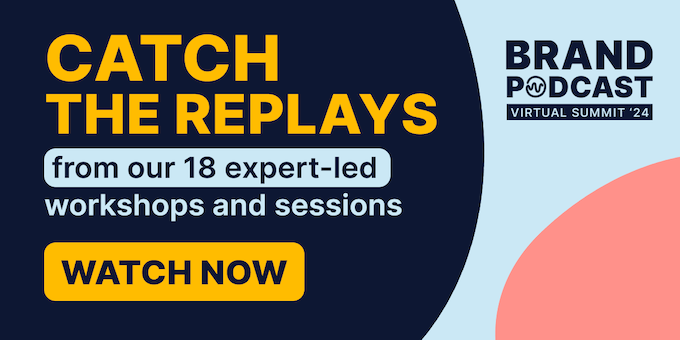

![Comprehensive Step-By-Step Guide to Produce a Podcast [2024]](/img/asset/bWFpbi9pbWcvcHJvZHVjZS1hLXBvZGNhc3QvcHJvZHVjaW5nLWEtcG9kY2FzdC5qcGc=?w=560&fm=jpg&s=e3745fac0b2c7dca3fd6915d9bcb8152)