Audacity Tutorial & Settings for Podcasters
Contents

Audacity is a part of podcasting's DNA. You’ll come across it in shows of all sizes, from indie podcasts to professional podcasting content. We’ve seen it in community radio, journalism, and podcasting agencies. It’s free, it’s simple, and it gets the job done.
So, what is Audacity? It’s an open-source audio editor that lets you record, edit, and mix your podcast without spending a dime. If you’re just getting started or take simple editing out of paid software, Audacity for podcasting might just be worth considering.
But let’s have a closer look at the good and the bad of Audacity as a Digital Audio Workstation (DAW).
Is Audacity Good for Podcasts?
Short answer—yes, but…it depends. It’s free, easy to use, and packed with the tools you need to clean up audio.
But it’s not perfect. It lacks the advanced automation and multitrack mixing tools found in paid software. If you want a no-cost, reliable editor, Audacity works. If you need high-end production features, you might want to look elsewhere.
To help figure out if Audacity is “good”, let’s go over some of the things we ask ourselves when picking a DAW:
Is it approachable?
Does it have a great range of features?
Is it easy to do non-destructive editing?
Is it reasonably priced?
Is there a great knowledge base and community built around it?
Is it a nice place to be?
Is Audacity approachable?
Audacity is very approachable. If you’re looking to record some audio, cut it up, and put some music under it for an intro and outro, you’ll struggle to find a better option.
Something that helps a program be less intimidating and far more accessible is the community that is built around it. So, that brings us to our sub-question: Is there a great knowledge base and community built around Audacity?
This is important because you will need to find tips, do troubleshooting, and generally get to know the tool as you use it. There is a huge community around Audacity.
You’ll find an official forum on their own website. If you are a more visual learner, then you can trust YouTube has a lot of tutorials. Then, of course, there’s always Reddit.
There is no end to the material out there to help you when you’re stuck.
Does Audacity have a great range of features?
Audacity does not have the most complete set of features but since its purchase by Muse Group in 2021, it’s seen a whole raft of features and UI optimizations. Its manager, known as Tantacrul, is easily contactable and regularly talks to users about new features and changes.
It now has support for plugins, which opens a whole world of tools and possibilities for your post-production workflow.
Where it falls short:
No routing. It’s not possible to set up routing and buses when mixing. These are massively important when tackling more advanced mixes. This puts a ceiling on the complexity and quality of work you can do in Audacity.
Non-destructive editing is a pain. We’ll talk more about that in the next section.
Labels and markers are quite primitive. When working through an edit, it’s incredibly useful to be able to label points on the timeline. This can be done via a label track in Audacity, but it falls well short of the kind of markers and labels you can use in Pro Tools and Audition.
It’s not super snappy. When you’re making lots of changes and cuts, it’s nice to have an incredibly responsive and snappy program. It sometimes feels like Audition is lagging when you use it. This can get a bit frustrating during the long hours you’ll spend editing podcasts.
Is it easy to do non-destructive editing?
Non-destructive editing means that any changes you make–think cuts, fades, effects, or adjustments—are applied in a way that doesn’t alter the original audio file. The raw file remains untouched on your hard drive, and you can freely tweak or undo changes without losing any data. This is crucial for flexibility and experimentation in editing.
Non-destructive editing, whilst possible, is not easy to do efficiently in Audacity. This is a huge consideration when choosing it as a DAW. We would recommend using a tool that includes non-destructive editing as standard, like Reaper.
In Audacity, if you cut or modify a section of audio and then save and close the project, those changes become permanent. You won’t be able to revert to the original unless you manually keep backups. Even during an active session, edits made early on can be difficult to adjust later, which can slow down the workflow significantly.
There is a workaround where you can split (or cut and leave a gap) and manually reposition the pieces, but this adds extra steps and can make complex edits tedious. If you plan to do a lot of detailed audio editing, using a DAW with true non-destructive editing will save you a lot of time and hassle.
Is Audacity reasonably priced?
When it comes to price, Audacity can’t be beaten. It’s free, and there aren't any features locked away behind a paywall. If you don’t want to spend any money, then Audacity is the one for you. Reaper can also be used for free, but there will always be a distracting trial dialogue pop-up.
Is Audacity enjoyable to use?
When you’re spending hours and hours per episode editing and mixing, you want the program to be easy to use and not depressing to look at. Audacity is certainly easy to use. Sometimes, it may appear a little sterile and unwelcoming, though. This is completely down to personal taste, but we prefer something with a bit of personality and color. Ask anyone who edits a lot of podcasts, and they’ll tell you - they see the program in their sleep!
Considering all this, is Audacity good for podcasts? Yes and no. You’ll find it is very handy in some tasks, but when it comes to non-destructive editing, it may give you a hard time. Yet, the fact that it is free, fairly simple to use, and has a great community to help you troubleshoot, it can be a great place for podcasters to start.
Audacity Podcast Editing
Recording is only half the battle. Editing is where your podcast takes shape. Audacity makes it easy to cut out mistakes, balance levels, and clean up noise.
Editing in Audacity is, in some ways, simple, but it may take some getting used to if you aren’t familiar with the layout. Whereas many paid editing programs might have straightforward AI-powered editing tools, Audacity leaves a lot of the work up to you. This isn’t necessarily a bad thing, but it means there may be a learning curve.
This is where that community can really come in handy.
How to Edit a Podcast in Audacity
With all that mentioned above, there are specifically three cases that I’d use Audacity for in editing and recording a podcast. Namely recording voice-over, book-ending an interview, and recording an interview.
In truth, some podcast creators and producers use Audacity for everything from start to finish. As you start to use it more, you can refer to the community and experiment on your own to learn as you go.
Recording voiceover in Audacity
Make sure your input is correct, using the ‘audio setup’ drop-down menu.
Hit the red recording button in the top left corner
You’re recording!
When you go to record a voiceover, Audacity tends to record a “stereo” file. This means that there are two channels. But for voiceover, you really only want one (mono). The best thing to do here is right-click the track name, select “split to mono” and delete one of the tracks.
Book-ending an interview
By this, we mean adding intro and outro music or other segments to each end of your recorded interview. This gives your audio a more rounded-out feeling.
Click File -> Import Audio and select the interview audio.
Do the same for your music.
Place the music at the start and end of the episode.
Use the Envelope tool (in the toolbar at the top) and add some volume automation keyframes by clicking whilst pressing CMD/CTRL, then pull down on the keyframes to drop the music to a reasonable level below the VO/ interview. Then, use more keyframes to fade out the music entirely.
Recording an interview
Feed one mic into each of the first two channels of your audio interface.
Hit the record button in the top left corner.
When you’re done, split the stereo track to mono, and you’ll have one track for yourself and another for the interviewee.
This is a bit hacky, but it works well enough.
If you want to tackle more complicated projects, edit non-destructively, and record with more than a couple of inputs, then you’ll need to look elsewhere than Audacity.
Further Reading: Podcast Recording and Editing Software Roundup 2025
Audacity Tutorial: Exporting and Finalizing Your Podcast
Once editing is done, it’s time to export. MP3 is the best format for podcasts—small file size, high compatibility.
Set the right bitrate: 128 kbps works for talk-heavy shows; 192 kbps is better if you use a lot of music. Add metadata—episode title, podcast name, and artwork—so your show looks polished in directories.
After that, upload your episode to a podcast hosting platform, and you’re live.
Audacity Podcast Settings: Optimizing Your Audio
Great audio starts with the right settings. Set your sample rate to 44.1 kHz. Keep the bit depth at 16-bit.
Audacity has a very basic set of audio effects and very few real-time effects. We want to use real-time effects as much as possible, as they’re non-destructive and can be changed or undone at any point.
You can find a compressor and limiter in Audacity, and we'd recommend picking up the following free plugins and learning how to use them:
TDR Nova EQ: This is a great EQ with loads of features that can do much of the same work that paid plugins do.
Youlean loudness meter : This will help you measure loudness and get you started with building a consistent listening experience within and between your podcast episodes.
You can use these real-time effects in Audacity by clicking on the ‘effects’ button on the left-hand side of each audio track.
Audacity does have noise reduction and other effects available, but they are destructive. This means if you were to apply noise reduction at the very start of your editing process and then decide that you want to change or remove the effect at the end, you won’t be able to. So use it with caution! We recommend making a copy of the audio and applying destructive effects to the copy or investing in some premium noise reduction tools like iZotope RX.
DAW Alternatives to Audacity
If you’ve read the above and feel that you need another DAW to make your podcast, then there are two main alternatives to Audacity in our opinion.
Reaper - is also free (with some workarounds), but more temperamental, and there’s a smaller community around it.
Adobe Audition - costs money and is a subscription to boot, but it has more functionality, and boatloads of professional-level tutorials and how-tos are available.
Final Thoughts on Audacity for Podcasting
Audacity can be a great option if you want a simple, budget-friendly way to edit podcasts. It’s easy to pick up, and there’s a strong community with plenty of tutorials to help you improve.
But, if you ever want to experiment with more advanced tools, try Reaper or Adobe Audition. But if you just need solid, no-fuss editing, Audacity gets the job done.
Now it’s your turn. Test Audacity out, refine your process, and see what you can do for your show.


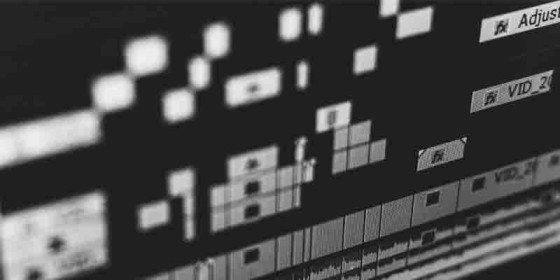


![Blog vs Podcasts: Which is Best for Business Marketing? [2025]](/img/asset/bWFpbi9pbWcvaGVyby1ibG9nLXZzLi1wb2RjYXN0LTE2NDAyNjc0NTAuanBn?w=560&fm=jpg&s=d152b038fc42bde967fd6091228e11d7)