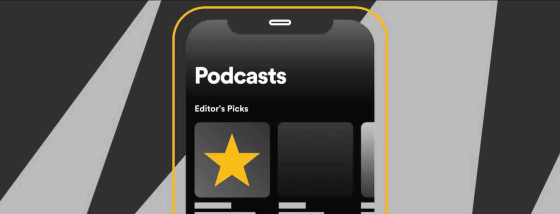Spotify Video Podcasts: A Guide for Creators
Contents

YouTube is the original go-to for video podcasters, but it isn’t the only platform listeners tune into their favorite show on the screen. Spotify video podcasts have seen such growth that they’ve made it possible for creators to upload video versions of their shows.
Now, if you are still holding on to audio only, don’t worry, Spotify still has plenty of users that want to listen, but a growing number of them like to have some visual support as well. In fact, Edison Research found out that 79% of Americans consumed a video podcast weekly. How much of it was their eyes stuck on the screen is up for debate. Sounds Profitable has even mentioned that it looks like more “viewers” actually listen primarily. But it doesn’t hurt to explore new creative paths and add more valuable content for your audience. After all, easing into video can be really beneficial to your brand. It helps you reach new and larger audiences and helps you connect with them better.
For those of you who are trying to figure out how to get your podcast out there, this guide to Spotify video podcasts will walk you through how to upload and publish your podcast on the platform.
Producing your video podcast
While right now we’re sharing how to upload and publish your video podcasts on Spotify, we thought it would be worth it to mention a little more about video podcasts.
First of all, what do we mean by a video podcast?
A video podcast is still, at its core, an audio show — just with an added visual layer. That could mean simple footage of your host behind the mic, or a full-scale production with multiple cameras, graphics, and creative cutaways. The options are endless.
We usually recommend leaning into video properly if you’re going to do it. Mix clean footage with engaging visuals to keep your audience hooked. But remember: you’re still making a podcast. Listeners shouldn’t miss out if they’re only hearing it. You don’t need to turn into a YouTuber overnight. Keep what makes podcasting special — storytelling, pacing, and connection — and build from there.
If you are looking for how to start a video podcast, you should first consider the concept. Both for your overall podcast content, but then the visual. Think if you want to show footage of guests and the hosts talking, or if you’d like to experiment with b-roll footage.
Next, it’s time to gather your equipment for your video podcasting setup. You can start with your standard podcasting equipment and a smartphone if you really want to get to it. However, a little investment in quality goes a long way in the success of your podcast. We recommend grabbing some specific equipment, here’s our list of the best video podcasting equipment for beginners and pros.
Then, you’ll want to get comfortable with editing software that allows you to adjust audio and visual content, Descript or Riverside are great places to start. But here’s a full list of our recommendations.
Once your episode is ready to go, here’s how it’s time to publish!
Uploading Your Video Podcast on Spotify for Podcasters
To upload your episode to Spotify Video Podcasts, make sure your file is in either a .mov or .mp4 format. They also recommend it has a 16:9 aspect ratio for optimal display on the platform.
Login to your Spotify for Podcasters account and click on the "New Episode" button in the top right corner of the dashboard. Select the "Quick Upload" option from the dropdown menu. Head to the location of your video file on your computer and select it to start the upload. While the file is uploading, you can enter the title, description, and any relevant details for your podcast.
Once the video file has finished uploading, you can choose to publish the episode immediately or schedule it for a later time.
What if my podcast isn’t hosted on Spotify for Podcasters?
Not to worry! Even podcasters who host their RSS feed on other platforms such as Podbean or Transistor can still take advantage of Spotify video podcasts. Here’s how to add your video to Spotify.
When you connected your RSS to Spotify, it prompted you to create a Spotify for Podcasters account either way. This means you can go directly to Spotify for Podcasters, log in, and you’ll see all your podcast information.
Head to the podcast to which you want to upload the video.
Select the episode you’d like to change to a video. Click the three dots next to it.
There is an option to Upload Video, click it and you’ll be prompted to select your file.
Once it has been uploaded you will be able to preview the episode, and then finally publish it.
You’re all set! Now your podcast, which may result as audio only on your original RSS feed, will have a video element available to watch on Spotify.
Publishing and Distributing your Video Podcast
Once you’ve successfully uploaded your video to Spotify for Podcasters, the next step is to publish your episode. This is pretty straightforward, just enter your details about the episode like title, description, and potentially episode-specific artwork. Then you can decide if you’d like to publish right away, or schedule the episode for a future release. Your podcast is then available to listen to (or watch!) on the Spotify platform. Listeners can easily switch between audio-only and video playback, allowing them to engage with your content how they prefer.
Are there other Video RSS Hosting sites?
While video RSS hosting is still catching up, there are some hosting platforms that allow you to integrate video for seamless publishing. RSS.com is now allowing video episodes, as well as Libsyn and Podbean.
Final Thoughts
In some cases you may need to take an extra step to upload your video content, but Spotify video podcasts can be well worth it!
Offering your audience the opportunity to consume content how they want can increase engagement, and reach. The one thing we can guarantee is that you won’t lost anything from taking the leap into video podcasting.
Thinking about launching a podcast for your brand?
If you need a hand launching, producing, or promoting your branded podcast, the Lower Street team is here to help. Get in touch for a free consultation.
Contact us