How to Put Your Podcast on Spotify
Contents

When you start a podcast, your first step is getting your show on an RSS feed, but then you’ll want to distribute it where your listeners are. Listing your show on the top podcast directories is key to getting your show discovered and growing. Your first three directories should be Apple Podcasts, YouTube, and Spotify.
Spotify has been taking one of the leading spots since 2019, and now Spotify follows YouTube as the second spot with 31% of consumers preferring to tune in there.
Knowing that you’ll want to get your podcast on Spotify. Here’s a guide on how to upload a podcast to Spotify.
How to Put A Podcast On Spotify
You may already have settled on a podcast hosting site, and are now searching how to put your podcast on Spotify. There are plenty of podcast hosting platforms out there, luckily they almost all give you the chance to connect Spotify to your RSS feed.
You’ll be prompted on your RSS host to agree to Spotify Terms & Conditions, then sent to Spotify to connect your account to Spotify for Podcasters.
You can continue to upload your podcast directly to your podcast hosting platform, and episodes will automatically be synced to Spotify.
Uploading A Podcast to Spotify
It is possible to host your podcast directly on Spotify for Podcasters, allowing you to upload your podcast directly to Spotify.
Here’s a step-by-step guide on how to upload your podcast to Spotify directly.
1. Open your Spotify Account
You can head directly to Spotify for Podcasters, and click “Get Started”. You can log in with your existing Spotify account, or create a new one by selecting “Sign up for Spotify”. Once you’ve entered, you’ll be asked if you already have a podcast, or if you want to start a new one. Click on “I want to start a new podcast”.

2. Set up your Spotify Podcast
You’ll be led to a new page with step-by-step actions for launching your new podcast. First, head to “Go to Podcast Set Up”.
You’ll be prompted to share all your podcast information:
Name
Description
Category, and
Language
When you’re all set filling out these details, click “Continue”.

3. Share your Episode
Once you’ve set up your show, you can now upload your podcast to Spotify. You can click the “Let’s Do It” button under the “Add your first episode” section.
You can either upload existing video or audio by clicking “Select a file”.
4. Edit your podcast recording
You may have already uploaded a polished episode, but if not, Spotify For Podcasters offers the chance to edit on-site. You can use a text-based editor to cut and clip. This lets you select the text of the transcript and edit it like a text document.
If you prefer a more visual editing, you can also view a color-coded timeline, and split clips to delete or move around.
Spotify’s editing tools also allow you to add captions to the video file, change the layout, and adjust the audio with “Magic Audio” for enhancement.
Further Reading: How to Edit a Podcast
5. Export your podcast to Spotify
Once you are happy with the episode, click “Export” and you’ll be prompted to select a few settings. If you’ve uploaded a video podcast, you’ll finally be prompted to choose your video quality. Spotify gives you the option to export audio-only as well.
When you export your podcast on Spotify you can select “Audio” to export without video. Remember that the audio file must be mp3 for Spotify.
During this step, you’ll also be able to share your podcast details. Here you can add the episode title, the show notes, and meta data.
After you’ve selected your settings and clicked “Export”, you can head to “Go to Exports” in a pop-up message. This will give you the option to download your episodes.
6. Time to Publish and Distribute
Your last step will be to select “Publish”, but double check all your files and podcast details are nice and SEO ready.
And done, you’ve now uploaded your first podcast episode to Spotify.
Your episodes will automatically be published to Spotify. But if you’d like to publish your show on other podcast directories like Apple Podcasts or YouTube, you’ll need to get your RSS feed link in order.
Head over to “Settings” under your account in the top right menu, then click on “Podcast availability”. This is where you’ll find your RSS feed URL under “Spotify for Podcasters”.
You’ll copy this link to the other directories you’d like to connect with. Spotify for Podcasters does not distribute for you, so this step you’ll have to do manually. Thankfully they’ve set up a great support ticket for how to do this for every directory.
FAQ on How to Upload A Podcast to Spotify
While it sounds straightforward enough, I’m sure you may have a few more questions, here’s some additional information that will put your mind at ease.
Should I use my existing Spotify account or start a new one?
In the end, there is no wrong answer here. However, the difference is how you want your Publisher Name to show up. If you open a podcast under your personal account, the publisher will show up as your account, with your name and image. It will also be connected to your account.
If you are launching a branded podcast, you’ll want to start a brand account, rather than tying the show to the personal account of a team member.
How much does it cost to put a podcast on Spotify?
It’s free! Spotify for Podcasters cost is absolutely zero. If you opt to use them as a hosting site, then it will even be free to host your show. If you opt for a different hosting site, then you’ll only have to pay whatever your RSS hosting site charges.
What are the podcast requirements to upload a podcast?
If you are uploading an audio podcast to Spotify, they accept MP3 files with a high bitrate of 128kbps+. It’s also recommended that the maximum episode length loads to only 2GB.
Your cover art on the other hand should be a JPEG, PNG, or TIFF with a 1:1 ratio at the highest resolution possible.
If you’re uploading a video podcast to Spotify, you’ll need a MOV or MP4 file, with only a single video and single audio track. Videos are limited to a length of 12 hours (but we hope you aren’t publishing a podcast that long anyway).
The recommended formatting is as follows: H.264 High Profile, Aspect ratio -16:9, Bitrate -Maximum of 25 Mbps for a video with 1080p resolution, or 35 Mbps for a 4K video.
Final Thoughts on Uploading Your Podcast to Spotify
You can choose to host your podcast directly on Spotify for Podcaster or upload your podcast to Spotify from another RSS host. Either way, get your podcast on Spotify.
As the second top listening platform, it’s worth having your show there to reach the most potential audience you can.
Thinking about launching a podcast for your brand?
If you need a hand launching, producing, or promoting your branded podcast, the Lower Street team is here to help. Get in touch for a free consultation.
Contact us

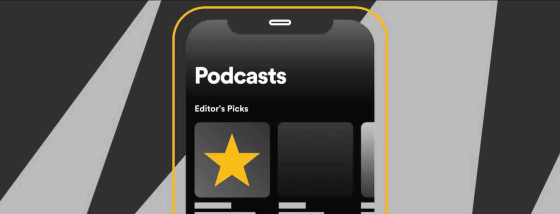


![Blog vs Podcasts: Which is Best for Business Marketing? [2025]](/img/asset/bWFpbi9pbWcvaGVyby1ibG9nLXZzLi1wb2RjYXN0LTE2NDAyNjc0NTAuanBn?w=560&fm=jpg&s=d152b038fc42bde967fd6091228e11d7)